1. Open Group Policy Management Editor
Edit Wireless Network (IEEE 802.1X)
Navigate Computer Configuration --> Policies --> WIndows Setting --> Wireless Policy
Select "Create A New Wireless Network Policy for Windows Vista and Later Releases"
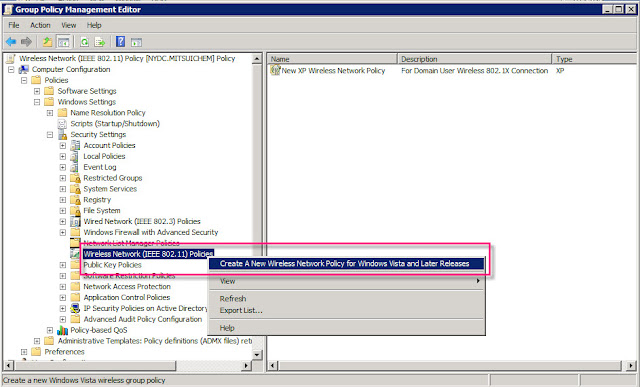
2. Right-click New Wireless Network Policy and select Properties
Type Policy Name
Click Add and select Infrastructure
3. Type Profile Name and SSID
Click Add
Select WPA2-Enterprise for Authentication and AES for Encryption
Select PEAP for authentication method and User or Computer authentication for authentication mode.
Click Properties
5. Check Validate server certificate
Select the CA certificate
Click OK
That's all for the group policy settings for Windows 7 computers.




